Accessibility
To ensure that this website can be accessed by as many users as possible we cater to people who:
- Have a visual or hearing disability or are required to use assistive technologies
- Have difficulty comprehending text
- Are unable to use or do not have a keyboard or mouse
- Have a poor internet connection speed
- Are accessing information using a small screen, such as a mobile phone or a handheld device.
Accessibility features of this website
Adjusting text size
On all pages we have provided links to adjust the size of the text, these are located by clicking “Accessibility” in the navigation at the top of each page.
To increase the text size please click or tap Increase Text:
[plus symbol)
To reduce the text size please click or tap Decrease Text:
[minus symbol]
To reset the text size to default click or tap the text showing the current resize percentage:
[100%]
Increasing the colour contrast of this website
On all pages we have provided a link to enable a high contrast colour scheme. This is located by clicking “Accessibility” in the navigation at the top of each page.
[TOGGLE HIGH CONTRAST]
Adjusting the page zoom of this website
You can use your browsers zoom feature to enlarge the entire website.
For Google Chrome Users
On Apple OSX hold ‘Command’ and press the ‘+’ (plus) or ‘-‘ (minus) keys.
On Microsoft Windows hold ‘Control’ and press the ‘+’ (plus) or ‘-‘ (minus) keys.
For Internet Explorer 7 & 8 Users
Navigate to the ‘View’ menu and select the ‘Zoom’ option or for keyboard users hold ‘Control’ and press the ‘+’ (plus) or ‘-’ (minus) keys.
For Internet Explorer 9 & 10 Users
Navigate to the Cog icon (settings icon) menu and select the ‘Zoom’ option or for keyboard users hold ‘Control’ and press the ‘+’ (plus) or ‘-’ (minus) keys.
For Firefox Users
Navigate the ‘View’ menu and select the ‘Zoom’ option or for keyboard users hold ‘Control’ and press the ‘+’ (plus) or ‘-’ (minus) keys.
For Safari Users
Navigate to the ‘View’ menu and select ‘Zoom In’ or ‘Zoom Out’or for keyboard users hold ‘Command’ and press the ‘+’ (plus) or ‘-’ (minus) keys.
Navigational Aids
To ensure users that are unable to use a mouse or who navigate with a screen reader we have enabled multiple ways to navigate.
Tab-based Navigation
Tab-based navigation is enabled for this website. The website navigation has a main menu of menu items and each of these menu items has a sub menu of items.
- To navigate to a link that is active press enter
- When navigating to a main menu item, its associated sub menu items will be displayed automatically
- Pressing enter on a sub menu item will navigate to that page
- To navigate in reverse hold ‘shift’ as you press tab.
Please note that within Safari as of version 5.1.2 this feature is disabled by default. To enable it navigate to the Preferences window, select the advanced tab and ensure ‘Press Tab to highlight each item on a webpage’ is checked.
Skip-to Navigation
Skip-to navigation has been provided to allow for quicker keyboard navigation. To access the skip-to navigation on any page press ‘tab’.
This website has the following skip-to navigation options:
- To skip the main website navigation select the ‘Skip to Navigation’ option
- To skip to the website content select the ‘Skip to Content’ option
- To skip to the accessibility tools select the ‘Accessibility Tools’ option.
Breadcumbs
Breadcrumbs are a series of links that help define your current location on the website. To navigate to a previous page, click or tap any of the preceding links of the current page.
Other Accessibility Features
Printer Friendly
This website has been designed to make printing of any page easier. To print any page follow the following steps:
For Windows Users – Hold ‘Control’ and press ‘p’.
For Apple OSX Users – Hold ‘Command’ and press ‘p’
Access to additional plugins
While navigating this site you may find files that require additional software to be used. We have provided some useful links below.
For PDF Documents
For Microsoft Word, Powerpoint and Excel Documents
For more accessibility information about your browser
Support for Safari
http://www.apple.com/support/mac-apps/safari/
Accessibility features for Chrome
http://support.google.com/chromeos/bin/answer.py?hl=en&answer=177893
Accessibility features for Firefox
http://support.mozilla.org/en-US/kb/accessibility-features-firefox-make-firefox-and-we
Accessibility features for Microsoft Products
http://www.microsoft.com/enable/training/default.aspx
Accessibility features for Opera Products
Please note these links lead to external websites and we are unable to offer support for issues encountered.